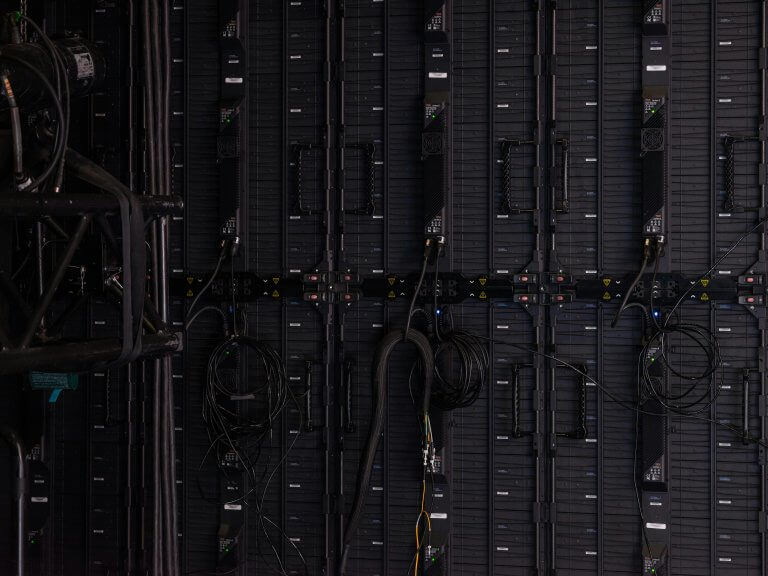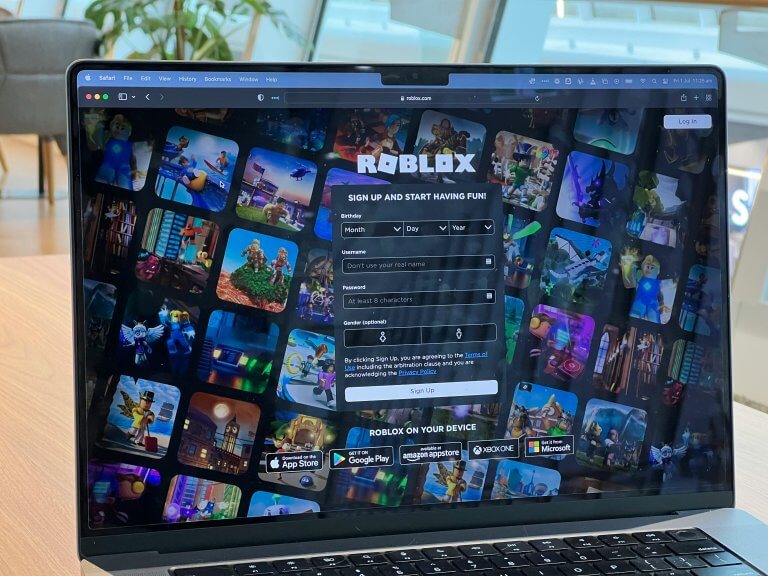- Sākums
- Forumi
- Hardware
- Pamatplates un CPU
- BIOS atjaunināšana
BIOS atjaunināšana
Sākumlapa › Forumi › Hardware › Pamatplates un CPU › BIOS atjaunināšana
- This topic has 25 atbilžu, 9 voices, and was last updated pirms 14 years, 7 months by
Brutto.
-
AutorsIeraksti
-
9. Apr, 2009 at 11:01 #194825
Andron MacBeton
ParticipantMsh pat signatūrē ir ieraxtijis kā saukt tos kuri lieto Everest. TIE IR ĻOĻIKI! 🙂 23. Mai, 2011 at 17:56 #194826Brutto
ParticipantKas tas par joku, ka nevaru apdeitot BIOSu. Š odien tiku pie jaunas Intel DP43BF pamatplates. Visu saliku, viss iet griezdamies. Atradu, ka ir svaigāka BIOS versija, tad arī nolēmu to uzlikt.
Izmantoju pašatarhivējošo versiju. Pēc restarta, kad būtu jāsākas BIOS ierakstīšana, notiek parasta ielāde un Win7 startēšanās.
Apmēram tā kā te
https://communities.intel.com/message/120426#120426 23. Mai, 2011 at 18:07 #194827KristoZ
ParticipantTev tai jaunajai platei kaut kas neiet vai nedarbojas kā nākas? Ja viss, kā Tu saki, darbojas un iet griezdamies, bet vienkārši “gribas jaunāko”, tad tomēr silti iesaku sekot vienkāršam padomam – nelabo to, kas nav salūzis. Tajā saitē arī rakstīts:
Quote:
Update the BIOS on your computer only if the newer BIOS version specifically solves a problem you have. We do not recommend BIOS updates for computers that do not need it. You can view all new BIOS fixes in the Release Notes.
Citādāk – jāatjaunina no diska vai zibatmiņas. No Windows vides to darīt nav visai prātīgi.23. Mai, 2011 at 18:20 #194828Willis
ParticipantБоже мой ! No kuriem arhīviem šitā 2009. gada aprīļa tēma ir izvilkta ?
23. Mai, 2011 at 19:24 #194829Brutto
ParticipantTēmu jaunu netaisīju, ja jau nosaukums atbilstošs:) Nekas, iztikšu ar esošo versiju. Tik’ tas, ka
iepriekšējai plateiInteresanti, ka palaižot jaunā plate izdod 3 īsus skaņas signālus, bet nevis pēc kārtas. Pirmais tad kad vēl melns ekrāns, nākamais kad Intel logo uz ekrāna un izvēlne uz BIOSu, trešais ir īsi pirms os sāk startēties. Kļūdas signāli tie nav, jo tie neatkārtojas un tālāk viss startējas normāli.
26. Mai, 2011 at 12:06 #194830Brutto
ParticipantEs jau cilvēks spītīgs, mierā nelikšos. Tik vienkārša operācija, kā BIOSa pāršūšana, nekad nav radījusi kādas problēmas, cik kompjiem vien to esmu darījis…līdz šim brīdim (lasīt augstāk). Tagad jautājums par
recovery mode. Ja noņemu BIOSa džamperi, ieslēdzu barošanu – kas notiek? Vai BIOS saturs tiek dzēsts, vai tikai nomests uz noklusētajiem uzstādījumiem? Senāk vismaz attiecīgajam džamperim kontakti 1-2 bija “normal” un 2-3 “clear CMOS data”. Tagadējai platei skatos, ka 2-3 ir “Configure”Ok, skaidrs tagad:https://nmso.mdg.ca/WebManuals/Gx2_English/components/mbd/bios/maintenance.htm Domāju izmēģināt ierakstīt .bio failu iekš cd (kurš nav pat bootabls vajadzīgs) un tad redzēs, vai kaut kas notiks (cerams, ka ne uz slikto pusi:).
Quote:Recovery with CD-ROM
Use this method if the recovery file (*.BIO) is too large to fit on a floppy disk or if the desktop board does not include floppy drive support.
1. Download and save the Recovery BIOS file to a temporary directory.
2. Copy the recovery file (*.BIO) to a CD.
3. Place the CD in the CD-ROM drive of the target computer.
4. Shut down the computer and unplug the AC power adapter.
5.Open the chassis and remove the BIOS Configuration Jumper. See the Technical Product Specification for details including the location of this jumper.
6. Power the computer on.
7. Wait 2-5 minutes for the update to complete.
8. The computer will either turn off when the recovery process is completed or it will prompt you to turn it off.
9. Replace the BIOS Configuration Jumper.
10. Close the chassis.
11. Restart the computer.
https://www.intel.com/support/motherboards/desktop/sb/cs-023360.htm -
AutorsIeraksti
- Jums ir jāpieslēdzas sistēmai, lai varētu komentēt šo tēmu.
Jaunākais portālā
Apskati