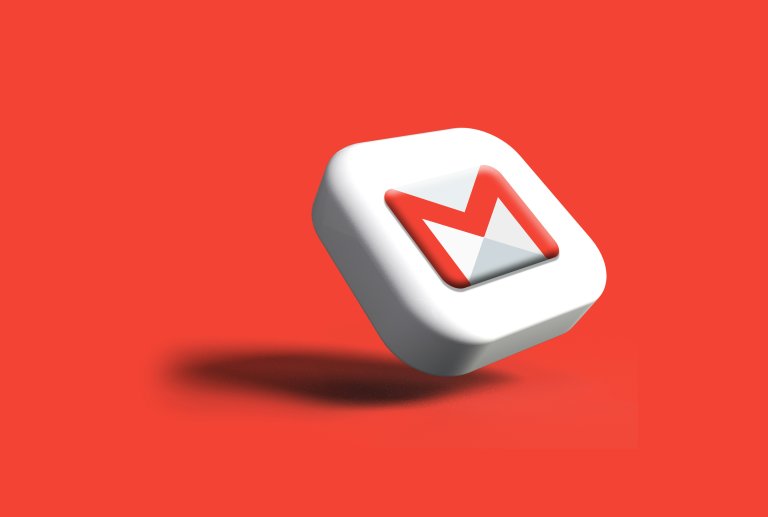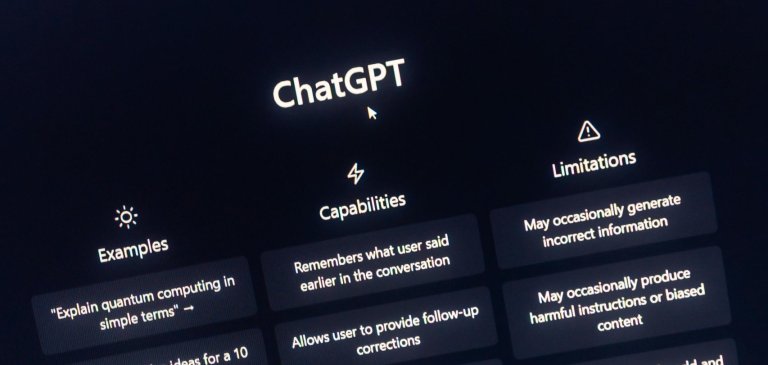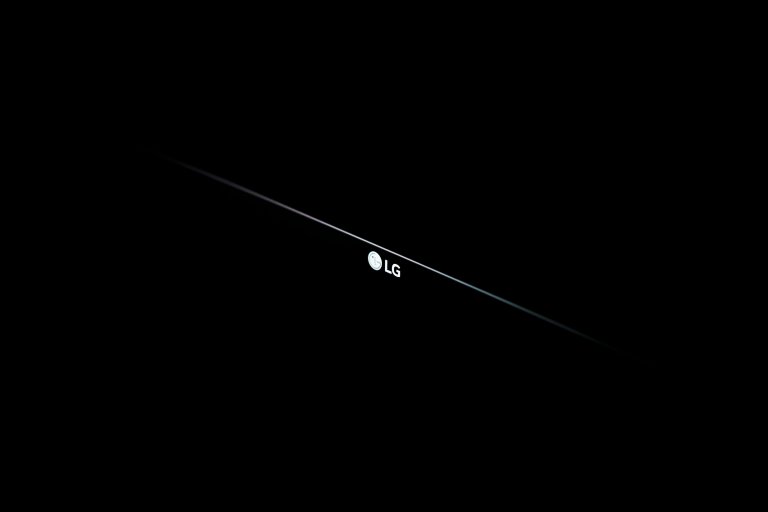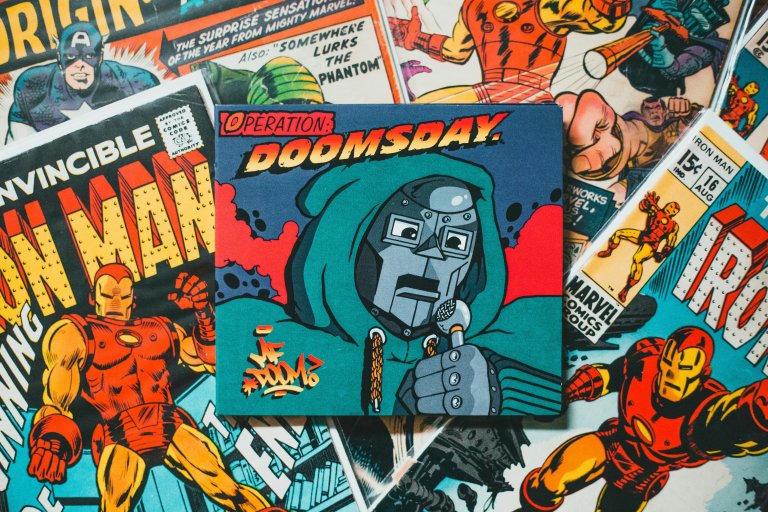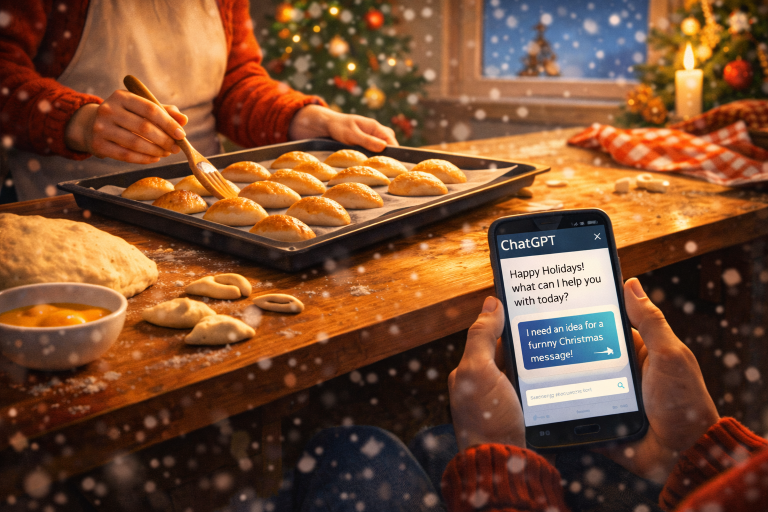Debian izšķirtspēja
- This topic has 32 atbilžu, 7 voices, and was last updated pirms 18 years, 4 months by
samurajs.
-
AutorsIeraksti
-
22. Aug, 2007 at 10:36 #146006
Janchux
ParticipantÄŒavas… Man apnika mocīties ar Fluxbuntiem un DSLiem, paņēmu Ubuntu tēti jeb mammu Debian. Esmu ļoti apmierināts, tikai viena problēma- izšķirtspēja 640×480. Un tā ir vienīgā kas pieejama. Tāda pati problēma bija arī ar Ubuntu, bet toreiz brālis visu sakārtoja. Tad nu, kā jau man visi vienmēr saka, jāmeklē info augsti godājamajā gūgles tantē. Pie vainas esot tas, ka es updeitoju sistēmu. Atradu vienu prikolu, ka jāmaina fails
/etc/X11/xorg.confun tur ir jāizdzēš visas nevajadzīgās izšķirtspējas. Nu izdaru tā, bet pēc tam viss bija pelēks… :win: :grr: Domāju jau padoties, bet nu esmu linux lāmeriskais patriots un domāju kaut ko domāt tālāk, nepadodos. :die:
Par laimi vēl nebiju izdzēsis no CD-RW diska Debian netinst, tad nu atkal uzinstalēju Debianu, un ņemot vērā to, ka atradu, ka nevajag updeitot, nu tā arī darīju. Bet pēc nākošās datora ieslēgšanas izšķirtspēja jau atkal ir 640×480 :grr:
Laikam mans stāsts diezgan nesakarīgs, bet lūdzu palīdzat!
😥 P.S. Atvainojos, ja tas jau ir 100x pārspriests, tiešām nevarēju atrast.
22. Aug, 2007 at 11:33 #170388usins
ParticipantTev gadījumā ir ATI ražota videokarte? ja jā, tad vienkārši pameklē nedaudz svaigākus draiverus savai kartei. 22. Aug, 2007 at 12:06 #170389Janchux
ParticipantDiemžēl nezinu, jo man viss ir integrēts… Bet toreiz brālis vienā failā kko pirakstīja laikam… 22. Aug, 2007 at 13:18 #170390usins
ParticipantKur tad taws brālis tagad? Newari pat sazvanīt vai kredītu žēl? Ja dabū zināt tad ieraksti kas un kā. Bet vēl jau nav iegājuši īstie linux speci 😀 (vietējie speci)
22. Aug, 2007 at 13:22 #170391Janchux
ParticipantBrālis ventspilī, es talsos, kredīts nav 😀 Man jau brālis vislaik saka tagad ka linux par windu labaaks, bet pats uz windas sēž 😀
Bet par linuxu pats atradu, viņš neko nebija teicis 😀
22. Aug, 2007 at 14:56 #170392Sid
Participant22. Aug, 2007 at 19:58 #170393samurajs
ParticipantPirmkārt apskaties to, ko Sid norādīja. Otrkārt – tev vajag īsto, pareizo, jauno, videokartes draiveri. Tas, kas nāk līdz – ir priekš kaķiem. Ja tev ir nVidia FX grafikkarte (kaut integrētā), tad vienkārši novelc mājaslapā https://www.nvidia.com/object/linux_display_ia32_100.14.11.html pievienot, nevis ko izdzēst!tev vajadzīgo izšķirtspēju, tā kā Sid linkā parādīts. 24. Aug, 2007 at 05:13 #170394Janchux
ParticipantOK.. Paldies par palīdzību… Es tagad kad ieslēdzu kompi, tad ir mazā izšķirtspēja (nu tur kur jaraksta lietotājvārds un parole), bet tad ielogojos, izlogojos un arī tur kur jaraksta tie divi ir normāla izšķirtspēja. Līdz svētdienai lai paliek kā ir, tad būs brālis mājās un viss būs ok =] P.S. Man tajā /etc/X11/xorg.conf jau ir visas izšķirtspējas ierakstītas…
P.P.S. Atvainojos ka tik ilgi neko neatbildēju, nets mājās nebija, tīkla karte beigta…. :duno:
26. Aug, 2007 at 09:56 #170395Janchux
ParticipantHmm… Izrādās ka brālis šodien nebūs… Tātad ne šodien, ne visu nākošo nedēļu. Tad cerams jūs varēsiet man palīdzēt. No tās saites visu ko sapratu, ka jāpieraksta failā /etc/X11/xorg.conf vajadzīgās izšķirtspējas.
Es skatos, ka man visas jau ir.
Quote:# /etc/X11/xorg.conf (xorg X Window System server configuration file)
#
# This file was generated by dexconf, the Debian X Configuration tool, using
# values from the debconf database.
#
# Edit this file with caution, and see the /etc/X11/xorg.conf manual page.
# (Type “man /etc/X11/xorg.conf” at the shell prompt.)
#
# This file is automatically updated on xserver-xorg package upgrades *only*
# if it has not been modified since the last upgrade of the xserver-xorg
# package.
#
# If you have edited this file but would like it to be automatically updated
# again, run the following command:
# sudo dpkg-reconfigure -phigh xserver-xorg
Section “Files”
FontPath “/usr/share/fonts/X11/misc”
FontPath “/usr/X11R6/lib/X11/fonts/misc”
FontPath “/usr/share/fonts/X11/cyrillic”
FontPath “/usr/X11R6/lib/X11/fonts/cyrillic”
FontPath “/usr/share/fonts/X11/100dpi/:unscaled”
FontPath “/usr/X11R6/lib/X11/fonts/100dpi/:unscaled”
FontPath “/usr/share/fonts/X11/75dpi/:unscaled”
FontPath “/usr/X11R6/lib/X11/fonts/75dpi/:unscaled”
FontPath “/usr/share/fonts/X11/Type1”
FontPath “/usr/X11R6/lib/X11/fonts/Type1”
FontPath “/usr/share/fonts/X11/100dpi”
FontPath “/usr/X11R6/lib/X11/fonts/100dpi”
FontPath “/usr/share/fonts/X11/75dpi”
FontPath “/usr/X11R6/lib/X11/fonts/75dpi”
# path to defoma fonts
FontPath “/var/lib/defoma/x-ttcidfont-conf.d/dirs/TrueType”
EndSection
Section “Module”
Load “i2c”
Load “bitmap”
Load “ddc”
Load “dri”
Load “extmod”
Load “freetype”
Load “glx”
Load “int10”
Load “vbe”
EndSection
Section “InputDevice”
Identifier “Generic Keyboard”
Driver “kbd”
Option “CoreKeyboard”
Option “XkbRules” “xorg”
Option “XkbModel” “pc105”
Option “XkbLayout” “lv”
Option “Xkbvariant” “apostrophe”
EndSection
Section “InputDevice”
Identifier “Configured Mouse”
Driver “mouse”
Option “CorePointer”
Option “Device” “/dev/input/mice”
Option “Protocol” “ImPS/2”
Option “Emulate3Buttons” “true”
EndSection
Section “Device”
Identifier “Intel Corporation 82810 DC-100 CGC [Chipset Graphics Controller]”
Driver “i810”
BusID “PCI:0:1:0”
EndSection
Section “Monitor”
Identifier “Generic Monitor”
Option “DPMS”
EndSection
Section “Screen”
Identifier “Default Screen”
Device “Intel Corporation 82810 DC-100 CGC [Chipset Graphics Controller]”
Monitor “Generic Monitor”
DefaultDepth 24
SubSection “Display”
Depth 1
Modes “1600×1200” “1280×1024” “1024×768” “800×600” “720×400” “640×480”
EndSubSection
SubSection “Display”
Depth 4
Modes “1600×1200” “1280×1024” “1024×768” “800×600” “720×400” “640×480”
EndSubSection
SubSection “Display”
Depth 8
Modes “1600×1200” “1280×1024” “1024×768” “800×600” “720×400” “640×480”
EndSubSection
SubSection “Display”
Depth 15
Modes “1600×1200” “1280×1024” “1024×768” “800×600” “720×400” “640×480”
EndSubSection
SubSection “Display”
Depth 16
Modes “1600×1200” “1280×1024” “1024×768” “800×600” “720×400” “640×480”
EndSubSection
SubSection “Display”
Depth 24
Modes “1600×1200” “1280×1024” “1024×768” “800×600” “720×400” “640×480”
EndSubSection
EndSection
Section “ServerLayout”
Identifier “Default Layout”
Screen “Default Screen”
InputDevice “Generic Keyboard”
InputDevice “Configured Mouse”
EndSection
Section “DRI”
Mode 0666
EndSection
Lūdzu varat lāmerim pateikt ļoti vienkārši kas tur jaraksta klāt?
P.S. Varat pateikt labāko Direct Connect klientu Linux videi? Es tagad mēģinu saprast Valknut, laikam jau saprotu, tikai besis ka man nav 1GB ko dot pretī…
26. Aug, 2007 at 10:41 #170396shady
ParticipantHms…it kā jau viss ir..varbūt ko nepamanīju.. Tak uzmet draiverus + grafiski ar var nomainīt iekš ubuntu…
Ja nekļūdos, tad => Desktop -> Preferences -> ScreenResolution {ja tev ir Gnome}.
—-
Quote:P.S. Varat pateikt labāko Direct Connect klientu Linux videi?
Linux Dc++ =>https://developer.berlios.de/screenshots/?group_id=2230 Valknut =>
https://linux.softpedia.com/get/Communications/Filesharing/Valknut-2346.shtml 26. Aug, 2007 at 10:44 #170397osh
ParticipantMan uz Arch tas izskatās šādi, un viss ir kārtībā. It kā nekādas principiālas atšķirības nemanu, bet tu paeksperimentē. Protams, saglabājot backupu un attiecīgajās vietās saliekot savus parametrus. Code:Section “Device”
#VideoRam 262144
# Insert Clocks lines here if appropriate
Identifier “ASUS NVidia GeForce EN6600 Top Silent”
Driver “nvidia”
EndSectionSection “Screen”
Identifier “Screen 1”
Device “ASUS NVidia GeForce EN6600 Top Silent”
Monitor “BenQ FP73G”
DefaultDepth 24
Option “AddARGBGLXVisuals” “True”
SubSection “Display”
Viewport 0 0
Depth 8
Modes “1280×1024”
EndSubSection
SubSection “Display”
Viewport 0 0
Depth 16
Modes “1280×1024”
EndSubSection
SubSection “Display”
Viewport 0 0
Depth 24
Modes “1280×1024”
EndSubSection
EndSectionVēl vari pamēģināt uztaisīt jaunu xorg.conf, izmantojot
xorgconfig, uz Debian vajadzētu būt tādam tūlim. Par DC klientu – diemžēl nekā labāka par Valknut nav. Tas tiešām nav forši, jo uz Windows ir vairāki DC klienti, kuriem Valknut pat nav cienīgs kurpes bučot.
26. Aug, 2007 at 16:12 #170398Janchux
Participanta kā tos draiverus lai uzmet? Kā jau teicu, esmu linuxa patriots, bet tomēr linuxa lāmeris. un ja saprotu ko shady domāja, tad Darbavirsma->Preferences->screen resulotion (or whateva) Vienīgā pieejamā ir 640×480 😛 Par DC- laikam ta būs japamēģina caur wine RevConnectu… ZB čakarēt to Staigājošo Riekstu (Valknut)
26. Aug, 2007 at 16:16 #170399shady
ParticipantNu uzmet draiverus kaut vai šādi: https://notepad.lv/viewtopic.php?t=534 {samuraja raksts par automatix}Nu..tev laikam ir ati???
—
Nafig emulēt? Izmanto to pašu Linuxdcpp:
=>
https://images.google.lv/images?gbv=2&svnum=10&hl=lv&q=linuxdcpp&btnG=Mekl%C4%93t+att%C4%93lus => Tak neko nevar nesaprast….tas pats dc++
26. Aug, 2007 at 18:21 #170400samurajs
Participantshady wrote:Nu uzmet draiverus kaut vai šādi:
https://notepad.lv/viewtopic.php?t=534 {samuraja raksts par automatix}Stop! Automatix patlaban varētu neiet, jo Debian kernelis pirms pāris dienām updeitojās un Automatix vēl nav pielabots. Bet nVidia jaunākais driveris ir arī Synaptic katalogā, meklē “nvidia” un ja rūtiņa nav jau iekrāsota – tad instalē grafiski. Ja tev ATI karte, tad tas gan nederēs (baidos, ka tā, jo pat ar nvidia default konfigurāciju “Screen Resolution” izvēlnē ir visa tā rinda, kas xorg.conf failā).
Vispirms tev vajadzētu paziņot mums kādi tev dzelži… pagaidām mēs tikai minam un zīlējam kafijas biezumos…26. Aug, 2007 at 19:05 #170401shady
ParticipantViņam ir “Intel Corporation 82810 DC-100 CGC” 26. Aug, 2007 at 19:23 #170402samurajs
ParticipantHmmm… va vella… šitam videočipam pat uz windas nāk laukā 600×800 izšķirtspēja https://forums.driverguide.com/showthread.php?t=13604&vforum=0c496 Nu gan esi iegrābies:)
Par laimi šim visai unikālajam čipam Intel ir izstrādājis arī Linux draiveri:
https://downloadcenter.intel.com/Product_Filter.aspx?ProductID=798 Pamēģini to no sources uzkompilēt, paeksperimentē!
27. Aug, 2007 at 09:01 #170403Janchux
ParticipantA kas man tur javelk īsti? kkādi rpm faili, bet, cik zinu, tie ir mandrivai! Par linuxdcpp- paldies, toch nav slikts =] Bet nu tas valknuts bija vnk krimināls…
27. Aug, 2007 at 10:03 #170404shady
ParticipantQuote:A kas man tur javelk īsti?
27. Aug, 2007 at 12:49 #170405Janchux
ParticipantTā, I810Gtt-0.1-6.src.tar.gz ir klāt README fails. Quote:This is the gart device driver for the linux kernel, written by Jeff
Hartmann and others as part of the accelerated glx project.
To build, you should just be able to type make. The makefile is extremely simple, so if it doesn’t work, fix it…
You should get a module you can start with:
insmod agpgart.o
To create the device file:
mknod /dev/gart c 174 0
Then recompile the glx module:
./configure –with-mesa=
–enable-agp && make make install (as root)
restart X
For the i810 beta release I (Keith Whitwell) have removed support for the LX,BX and Via chipsets originally in this module. The i810 changes haven’t been tested on those boards yet, so this is probably prudent.
Tātad:
1. Man jaatver Root terminālis
2. Jaraksta
Quote:insmod agpgart.o
3. TadQuote:mknod /dev/gart c 174 0
4.Quote:./configure –with-mesa=
–enable-agp && make
5.Quote:make install
6.Quote:restart X
Esmu pareizi sapratis?
27. Aug, 2007 at 15:25 #170406samurajs
ParticipantNo 1.acu uzmetiena liekas ka viss pareizi. Mēģini! -
AutorsIeraksti
- Jums ir jāpieslēdzas sistēmai, lai varētu komentēt šo tēmu.
Jaunākais portālā
Apskati